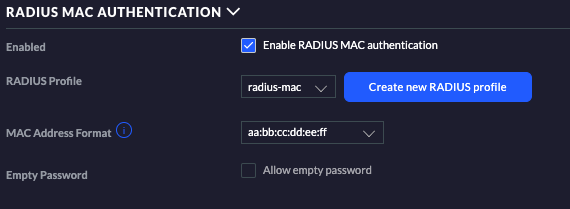I wanted to segment the clients on my wireless network. The correct way to do this is to use WPA2-Enterprise with 802.1X, but this will not work on all home devices such as my SmartTV. A workaround for this is to use multiple SSIDs with one VLAN per network and then connect each device to the corresponding network. Another, much cooler way is to use RADIUS MAC authentication. This is supported on the UniFi platform but I haven't found any good instruction for how to set it up so here we go:
When RADIUS MAC authentication is enabled, your access point will reach out to a RADIUS server and check if the device is allowed to connect and which VLAN it should use. The AP will use the connecting device's MAC-address as username and password for the request. It's very easy to spoof MAC-addresses so this type of authentication is pretty weak. Hopefully, my SmartTV will not be able to figure this out.
There are some prerequisites if you want all this to work:
- The access point must be connected to all VLANs that will be used.
- The access point's management interface cannot be one of the dynamically assigned VLANs.
radius-mac
The first thing you need is a RADIUS server. You can use FreeRADIUS but I
felt it was too complicated. I also wanted a default VLAN for all
other devices which was tricky to do. To solve this I've made a tiny RADIUS
server that only support MAC authentication:
radius-mac.
The software must run on a server that can be accessed by your access point,
preferably on the same LAN. I run it on my EdgeRouter X, but anything should
work.
radius-mac always accepts clients. If the client is not defined in the configuration, it will
use the "default VLAN" instead. The configuration looks like this:
[server]
address = 192.168.5.1
port = 1812
secret = shared-secret-xyz
; Clients that are not defined below will be assigned to a default VLAN:
default_vlan = 10
;
; Clients:
;
[10:11:12:13:14]
description = SmartTV
vlan = 22
[10:11:12:13:44]
description = Chromecast
vlan = 23
[20:81:12:13:44]
description = Toaster
vlan = 24
Then start the server: radius-mac -c ./radius-mac.ini
If you want you can now test the server configuration using radclient:
$ (mac="20:81:12:13:44"; echo "User-Name=$mac, User-Password=$mac") | \
radclient -x 192.168.5.1:1812 auth shared-secret-xyz
Sent Access-Request Id 239 from 192.168.5.2:35124 to 192.168.5.1:1812 length 54
User-Name = "20:81:12:13:44"
User-Password = "20:81:12:13:44"
Cleartext-Password = "20:81:12:13:44"
Received Access-Accept Id 239 from 192.168.5.1:1812 to 192.168.5.2:35124 length 37
Tunnel-Type:0 = VLAN
Tunnel-Medium-Type:0 = IEEE-802
Tunnel-Private-Group-Id:0 = "24" # this is the vlan-id!
UniFi configuration
The next step is to create a RADIUS profile for your radius-mac instance. This
is done in the UniFi controller under Settings / Profiles / Create New Radius Profile.
Use the same IP address, port and shared secret as in the radius-mac configuration file.

You also need to activate RADIUS MAC authentication for the wireless network. It's probably good to create a new wireless network when testing to avoid locking yourself out :)